This Own Tuition will help you to upload your website using FTP.
FTP stands for File Transfer Protocol. It is the method used to transfer a file, or set of files, from one computer to another. This means that it is a very effective way of uploading your website to a server. To learn how to do this, either watch the below video, or follow the our online guide.
FTP (File Transfer Protocol)
Before you begin, you will need:
- A 123-reg hosting package
- Your FTP server/host name
- Your FTP username
- Your FTP password
- An FTP client, e.g. Filezilla
Please note: Your FTP server name, username and password are listed in the mail sent to
you confirming your hosting package.
If you have misplaced this, this article will show you where you can find your FTP details.
There are many FTP clients available including:
- CoreFTP
- CuteFTP
- FireFTP
- SmartFTP
- Cyberduck
- WinSCP
- WiseFTP
- Coffee FTP
Please note: Your FTP server name, username and password are listed in the mail sent to
you confirming your hosting package.
If you have misplaced this, this article will show you where you can find your FTP details.
There are many FTP clients available including:
- CoreFTP
- CuteFTP
- FireFTP
- SmartFTP
- Cyberduck
- WinSCP
- WiseFTP
- Coffee FTP
The following example uses Filezilla, a free FTP client.
2. Click the New Site button. This will allow you to create a new site profile.
3. Enter a name for the new site and press the Enter key. This is important to distinguish it from any other FTP site you may add later on.
4. Next you will need to add the host, also known as the host name. This can be found in the 123-reg email which was sent to you on sign-up.
Tip: You can also use the following as your hostname: ftp.yourdomainname.com
5. The FTP port is port 21. You can also access your hosting space via SFTP by changing your port to 2203.
6. Leave the Servertype as FTP.
7. Change the Logontype to Normal.
8. Type in your 123-reg FTP Username and Password. These are case sensitive, so please be careful when typing.
9. Click the Save and Exit button
10 . To start the FTP connection, click on the Site Manager icon, then click on the site you have just created, and lastly click on the Connect button.
11. You are now connected to your 123-reg web space.
Please note: You will need to upload your web site files to the following folder dependent on your package;
- Linux package: public_html
- Windows package: web/content
How can I upload my website using FTP?
 Reviewed by owntuition
on
12:51
Rating:
Reviewed by owntuition
on
12:51
Rating:






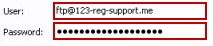


No comments:
Post a Comment